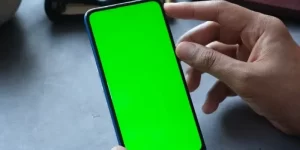How To Do Slow Mo Capcut | Step-By-Step Guide 2024
We have discussed a step-by-step guide about how to do slow mo capcut with two different methods. These methods include How to make a smooth slow mo and How to create a flashy slow mo.
Slow motion is a video editing technique generally known as “Slow Mo” that slows down the motion and speed of videos and increases the duration of the video. It was used in Megamovies like Matrix, but now we commonly see slow-mo video on sports and entertainment videos. The purpose of slow motion video is to stir the emotions and excitement among viewers of the climax scene. This suspense would prompt the user to pay close attention to the entire video than they could if the video played at regular speed. More From Wikipedia
There are multiple ways to do capcut slow-mo, but in this article, we’ll learn how to do slow mo capcut with the flashy and smooth methods.
What Is Capcut and How To Do Slow Mo Capcut?
Capcut apk is the mobile app developed by Bytedance for android and IOS to adjunct the basic video editing features of one of the most popular apps, Tiktok.
Essential features that capcut compiles are:
Now, without further delay, let’s come to the main point.
You May Also Like How To Add Music To Capcut
Part1- How To Make A Smooth Slow Motion In Capcut
Multiple apps in the market provide slow-motion features, but what differentiates capcut is that you can use all premium features without cost. Capcut always provides users with what they need before they know what they need.
Here is the complete guide on how to do slow motion capcut
Step1- Create a Project
Open the capcut and start a “New project” appearing in the middle of the screen. It’ll take you to the mobile galley where you have to choose video as Slow-mo.
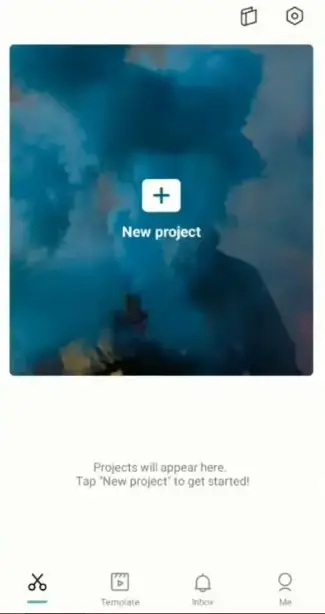
Step2- Mute and Then Cut The Video
Making slow-motion video also slows down the background music; thus, you can either simply mute or remove it. Click on the “Mute clip audio” option to mute background audio in the editing panel on the left side.
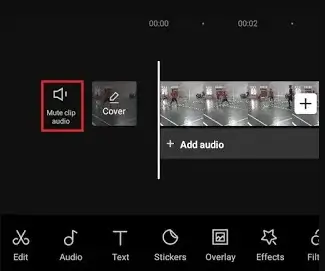
To slow mo a specific portion of video, click on Split Tab Menu.
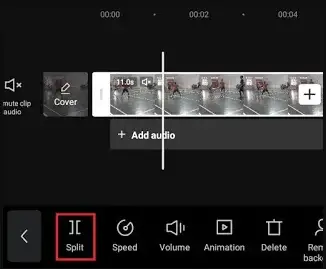
To make ending slow motion effect, cut another section of video.
Step3- Click the Speed menu
Click on the cut portion of the videotape and spout Speed Menu.
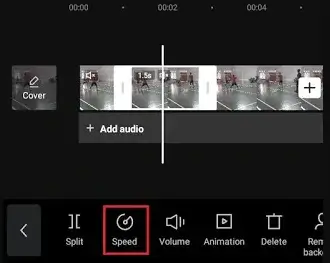
Capcut provides two ways to do slow mo, Curve and Normal. Go with the Curve if you are a pro and already using Capcut, while beginners should go for Normal for ease.
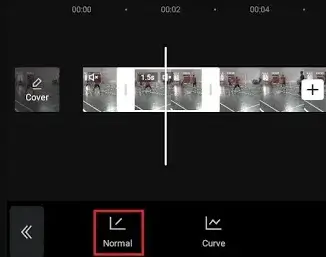
Make speed adjustments from 0.1x to 1x by moving the speed point to the left to slow down the video as per your requirement.

Step4- Create Slow-Mo
Click on the Tick mark appearing at the bottom to apply the slow-mo effect.
Remember to make the slow-motion video more interesting to grab viewers’ attention. Use Stylish Capcut Fonts and other transitions to make it more eye catchy.
Finally, save it in the gallery for further social sharing and surprise the audience.
Part 2- How To Create A Flashy Slow Motion On Capcut
The thing tha makes Capcut a benchmark video editing for users and Competitors is that it contains all the premium features that most apps don’t have. In this particular session, we’ll see How To Do Flashy Slow Mo on Capcut using in-built transition features.
Mainly, we’ll use an inbuilt white flash, a video transition effect that gives a white flashlight if we move two videos in the same frame.
Some time ago, this Flashy effect made a trend among TikTok users. However, this effect is primarily designed for editing velocity or slow-mo videos. Being aware of How To Do Slow Mo On Capcut lets you use white flash transition.
Let’s discuss its steps to follow further without further delay.
Step1- Start a New Project
The first step is creating a “New Project” emerging in the middle of the capcut apk.
Now choose two either two images or two videos, as shown below.
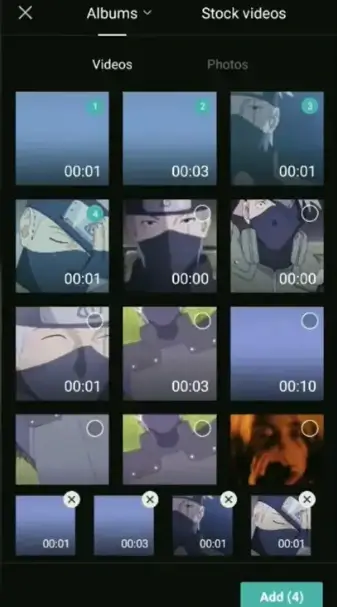
Note
Make sure you know how to remove Capcut watermark at this point.
Step2- Open Transition Menu
Now, select the transition menu that looks like a white button where two videos meet each other.
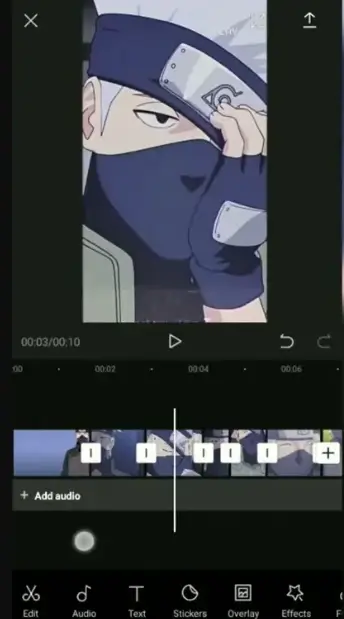
You’ll find multiple transitions; select Fundamental shifts and search white flash to choose.
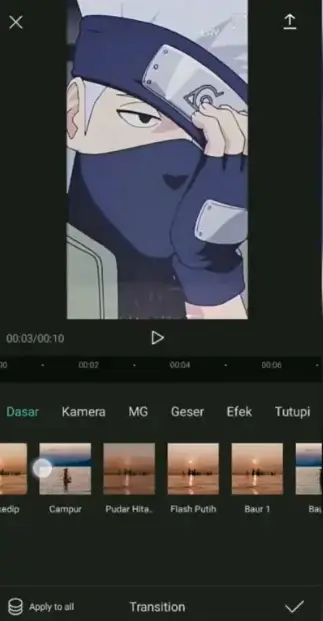
Now adjust the duration of the flash effect to the last. You can use the Apply All menu to apply this effect to a specific video part.
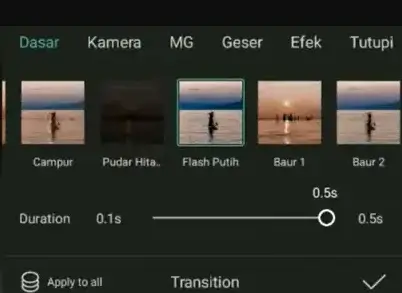
Conclusion
Slow-mo trending is increasing with every day passing. If you are a content creator, you must know how to do slow mo capcut or at least give it a try. We have explained in an easy method that even a newbie can follow these steps to do slow-mo.