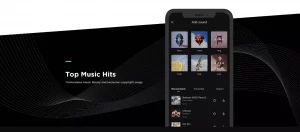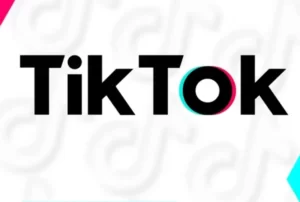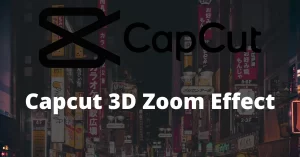How To Blur On Capcut | Step-By-Step Guide 2024
In today’s era, editing and filtering are at their peak; many video editors are in the market that supports Android and IOS devices. Though there are many video editors but choosing the one that sparks your creativity is what matters. The only Video editor that fulfills all the benchmarks is only Capcut.
Capcut is well known among its users for features like Capcut 3D Zoom, filters, effects, text, transitions, overlays, stickers, canvas, and many more. But we’ll discuss Blur in this article that stands tall among all. Most of us use Blur Effect to hide something or make something stand…
Capcut provides multiple ways to blur your videos, so we’ll discuss How to blur in Capcut in three ways. We have enlisted these three techniques to discuss them in detail.
Primary Purpose of Blur Technique
The Blur technique is mainly used in Video editing and photographing to make something out of the vision by making them blur. It makes capturing and shooting videos possible by focusing only on one person. Compared to other video editors supported by Android, capcut is the only video editor that outperforms video editing compared to PC Software.
Now the question is, How to Blur on Capcut? As told earlier, capcut provides multiple ways to blur your video, including blurring the entire video, blurring a specific part of the video, blurring the background of the video, and blurring the side of the video. You can go with the one you like the most. The fantastic thing about these techniques is that they all produce equally excellent results without reducing video quality.
How To Blur On Capcut in 3 Different Ways
Capcut allows you to blur your videos with the same output in three ways. They are different in ease but the same in results. Following are the three methods of motion blur capcut.
- How To Blur A Whole Video In Capcut
- How to Blur a specific portion of the video in Capcut
- How to Blur The Background In The Capcut
How To Blur A Whole Video In Capcut
Make your audience more curious with this blur effect. Instead of posting an explicit video on social media platforms, upload a short promo with a blur effect that not only increase curiosity among them but also stir up a new level of excitement. Amaze your audience by making such a shot & let them know about your editing crafts. Although various features of the Capcut video editor make it fundamental for every user, Blur is most among all.
Here is the process of how to add motion blur on capcut.
Before moving further, make sure you have downloaded & installed the right for your device.
Download: Capcut mod apk | Capcut IOS | Capcut for PC
Step1-Installation Of Capcut
After installing the capcut, go to your home screen and find the capcut where you installed it. Open it and create a “New Project.” It’ll lead you to the gallery section of your device. Select the video you want to blur & click on “Add.”
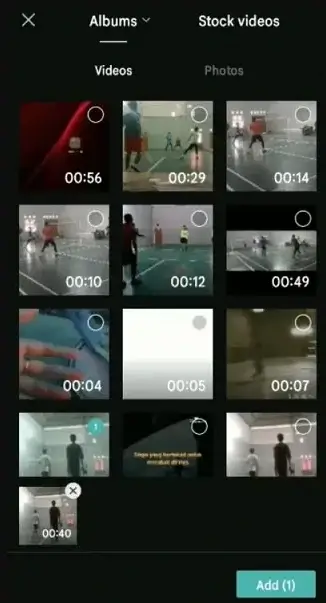
Step2- Choose Effects
After choosing among the lists of videos, it’ll lead you to the editing panel of the Caput video editor. Here you’ll see the list of menus appearing at the bottom. Select and go with the “Effect” menu.
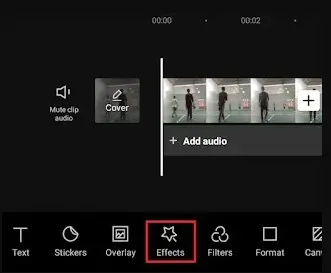
Step3- Choose the Blur Option
You’ll find two categories under the Effects menu, Video effects and Body Effects. Select the video effect. Here you’ll get plenty of sub-categories, including Trending, basic, bling, party, D3D, and many more. Now select the “Basic,” which will list down various effects. Find and Select “Blur,” and the Mark tick appears in the upper right corner.
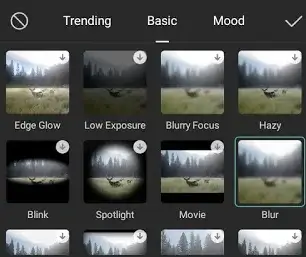
Step4- Adjust Blur Duration
To apply the blur effect on the whole video, drag the blur effect timeline to the right until the last seconds of the video.

Now to make sure, preview a video by clicking on the play button and save it to the gallery.
How To Blur A Specific Portion Of Video In Capcut
When we capture a video or photo with the aim of a perfect shot, most of us accidentally involve something that was not supposed to be. It destroys our picture and shades away the beauty of the thing we are capturing. Don’t worry; with the capcut blur effect, you can easily make that annoying thing out of sight by blurring them.
With the capcut unique feature, you make blur a specific portion of your chosen video. Follow the step1 as told above, and proceed with the following steps discussed below.
Step1- Overlay the Exact Video
At the bottom of the main menu, there are plenty of options; search and select the “Overlays.” It’ll take you to the gallery, where you must select the video as a layer.
Note: Overlyed video must be the same chosen before.
Now, select the overlaid video size to match the video size chosen earlier.

Step2-Apply Blur Effect To Overlay
Go to the main editing panel in the Capcut and follow the path Effects>Basic> Blur. Now drag the blur timeline to match the timelines of the video & select the “Object” menu at the bottom.
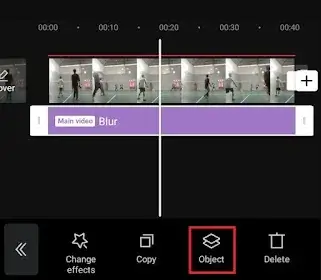
To apply the blur effect, choose the “Overlay” menu from the video list and tap the tick mark on the top right to save changes.
Step3- Select the Blur Shapes for Objects/Persons
In the third step, go to the main menu, select “Overlay,” and then the “Mask” menu.
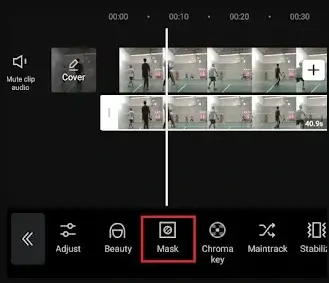
Choose wisely among Blur shapes from the list that match your interest and fit for the object or person and tap on the tick mark.
Step4- Adjustment of Blur size and Position
Now changes in Blur size and position of blur shape according to the object. Tap on the tick and preview the video before downloading. If you got the requite result, hit the download button and save it in the gallery.
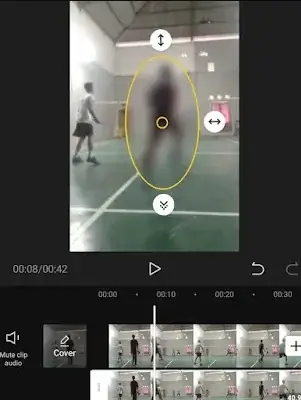
This is how capcut blur works. Now your video is ready to be displayed on social media platforms.
How To Blur The Background In Capcut
Often we visit the places having the beautiful sight we like the most and capture the video. But before posting on social media platforms, what if you blur the background and highlight the main event to make it stand out, just like Photographers do? That sound interesting, right? Let’s see how to blur in Capcut, specifically, the background of the video.
Step1-Installation & Usage of Capcut
After downloading and installing the Capcut from our website, open it. You’ll see the “New Project” in the middle of the main screen. Tap on it to start a new project which takes you to your phone’s gallery; select the video in which you want to change the background, and Click on Add.
Step2-Adjustment in the Video Proportion
After picking the video, click on the “Formats” menu in the middle of the screen. Now select the proportion of video in which you want to display it.
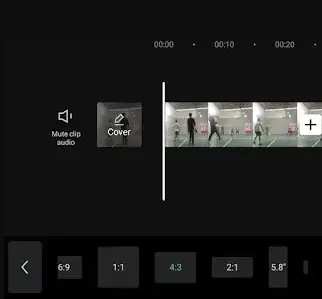
Step3- Use Canva To Blur The Background
From the plenty of the main menus on the main screen, select the “Canva” menu & then choose the “Blur ” option listed under Canvas.
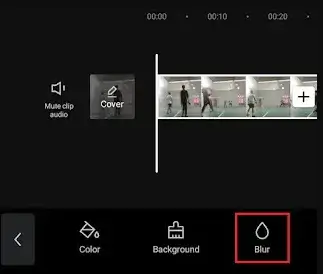
You’ll get various blurring forms in round shapes, among which you choose the one you like the most to apply to your video background. Click on the Tick mark to preview it & save it in your gallery.

Conclusion
Now you know how to blur on capcut with three different techniques in this step-by-step detail. Download capcut and apply this fantastic blur effect to amaze your friends by sharing it on social media platforms.