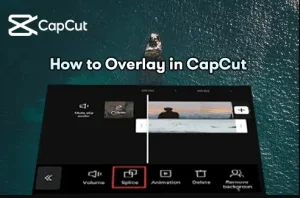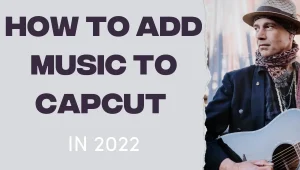How To Add Background In Capcut | 3 Methods
Did you ever think about How to Add Background in Capcut?
Well! adding an attractive and appealing background is the wish everyone looks for. You may have seen many videos on Tiktok, Facebook, and other social media platforms that use customized backgrounds that make the video stand out and catch your attention instantly.
Capcut supports multiple background layers for your videos that let you customize your background as you wish. According to studies, capcut was the most trending app among users in May 2022. It lets you change your green background with your desired one.
We’ll discuss a detailed guide about changing Capcut’s background using Capcut background remover.
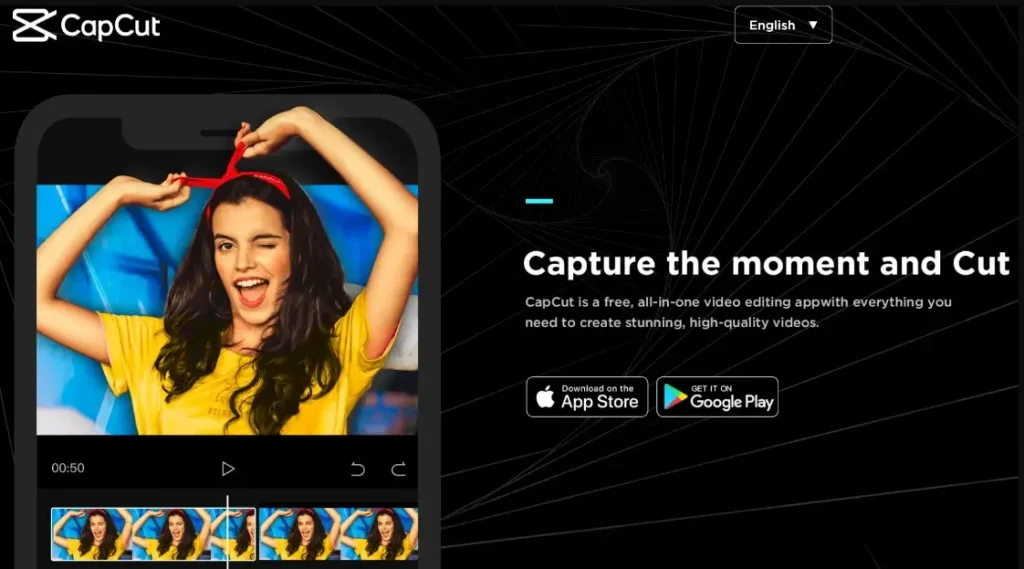
How To Add Background In Capcut? | Method 1
Sometimes while capturing the videos, we feel to have a unique place background where we can’t afford to go due to financial issues. But with the help of capcut, dreams come true as we can change the background of the videos and replace it without the required one.
So let’s see how to add background in capcut
Step1- Installation Of Capcut
In the first step, we need to install capcut. If you haven’t installed capcut yet, get it from the links below.
After installing the capcut, open the capcut as we usually do. Click on the “New Project” in the middle of the screen to do your first project.
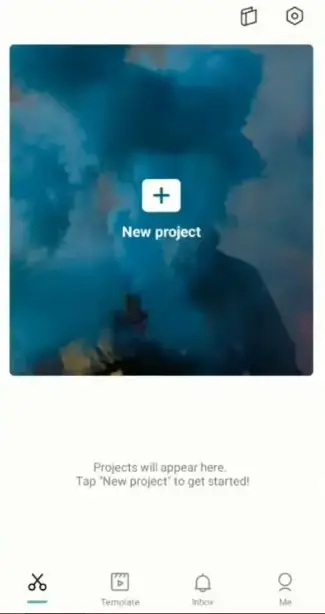
Before moving to the next step, we must select the images as a background.
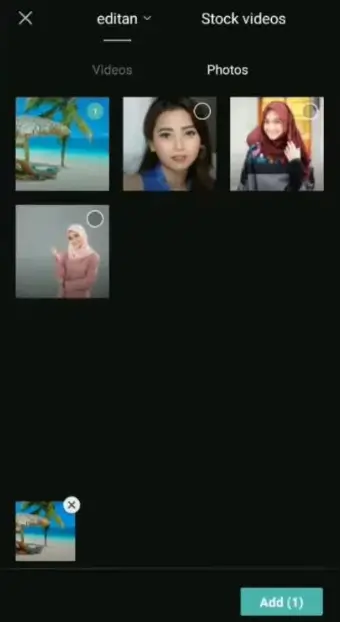
Step2- Select the Required Video:
Now click on the “Overlay” menu at the bottom of the menus, which will further open with menus. Click on “ Add Overlay” inside “Overlay” to select a green screen background that you already have inside your Android phone and press Add.

Step3- Apply Chroma Key To Modify The Background
In the third step, choose the “Chroma Key” option below to expand additional menus. From the menus appearing in the “Chroma Key” menu, select “Color Picker” and Choose the Green Colour background for the video.
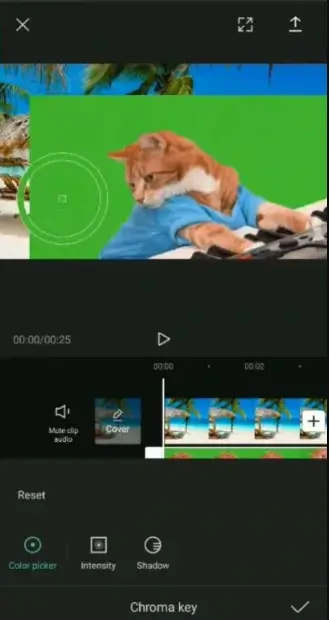
To make changes to the video more realistic, select the “Intensity” and “Shadow” menus. Move the intensity and Shadow bar to the left or right to dull or brighten the image until you get precise results. Once you’re done with the Chroma key editing feature, click on mark check to finalize changes. You’ll see the final video result with the desired background image.

Your ambiguity about how to add background on capcut is cleared now. To make it simpler, we came up with two more alternative methods that are much simpler and easier to understand than the above.
To get detailed information on Green Screen Capcut, watch the video below.
How To Change Background In Capcut? | Method 2
Until now, we have changed the background of videos with the help of a green screen, but often, while uploading on social media, we find the background of the video doesn’t match our interest. We can still remove the background without using a green screen. Sounds Amazing, Right? Capcut lets you replace the background of your videos with your desired images or videos. Let’s see how it is done
Step1- Capcut’s Installation
The first step begins with the installation of the capcut mod apk. You can get your favorite Capcut mod apk from Here.
After the installation of Capcut, Open it and tap on “New Project” to start with a new task. Now make a selection among your images to be selected as background.
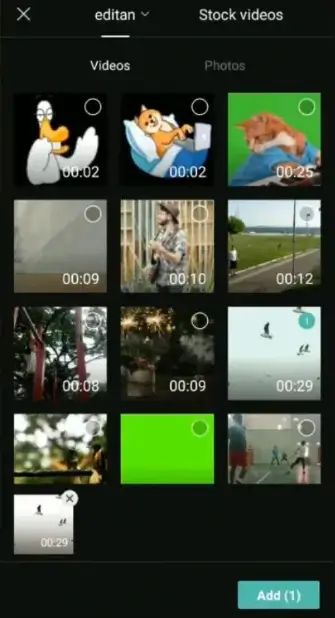
Step2-Choose Overlay And Select Video
To select another video, Tap the “Overlay” menu at the bottom of the main menu that’ll expand the submenus. Now tap “Add Overlay” to add another video whose background you wish to change and Press Add.
Step3- Select Background Remove
On the main menu, scroll to the left, find “Remove Background,” and click on it. It’ll automatically remove the background from your desired video.

This process may take time, depending upon the video size and resolution. After completing the process, you can review it to save it for further sharing on social media platforms.
How To Edit Background in Capcut | Method 3
Capcut comes with the “Chroma Key” feature that not only combines two videos in a single frame or screen but makes them look like one. Multiple videos on a single screen catch users’ attention, especially with green background. Let’s see how we can edit the background using the chroma key feature.
Step1- Create A New Project
After downloading the capcut, tap to open it. You’ll see the ”New Project” option in the home screen’s middle. Click to start a new project, choose among your videos for the green screen background, and tap “Add.”
Step2- Select Overlay to Add Another Video
From the plenty of menu appearing at the bottom, select “Overlay,” which will expand further submenus. Click “Add Overlay” to select the video with the green screen and press “Add.”
Step3- Select Chroma Key
In the third step, click on the “Chroma Key” feature appearing below to expand it further. Now, under Color Picker, you will get Intensity and Shadow; you can use them per your requirement. Under Color Picker, select the green color or another solid color your wish to remove.
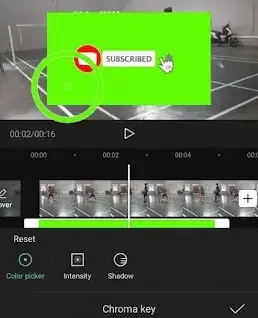
Step4- Select Intensity and Shadow
Click on the intensity menu to adjust the brightness or dullness of the green color. Move the Intensity bar to the left side to remove the green color effect. Ensure intensity is not zero as it may affect the objects in the video.
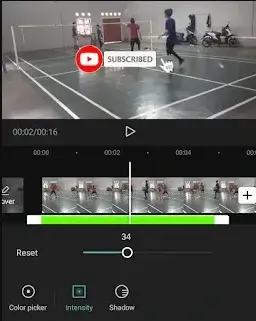
Under the shadow menu, move the slider to the right side until it doesn’t appear as a blending video.After getting clear results, click on the save button at the top of the menu. So now we have a clear idea of how to edit background in capcut.
Conclusion
Now we have a clear idea of how to add background in capcut using capcut remove background feature. So saw an in-depth detail about how to add\change\edit background in capcut with\ without a green screen.