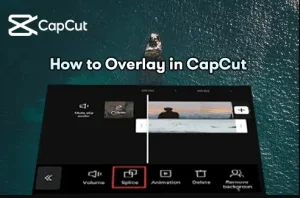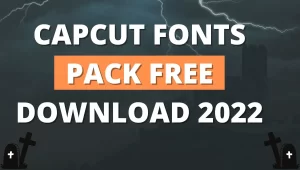How to use Capcut App on Pc/Tiktok 2024
I know how it feels to download the Capcut app you love most, but you don’t know exactly how to use Capcut. It was designed by keeping the user’s needs in mind. Its simple and easy-to-use interface with a modified design makes it easy for users to understand.
We have enlisted & some of the main features you can use to understand how straightforward it is
. You can do your experiments after knowing about it.
Lets Gets started
How to use capcut | How To Edit On Capcut
Let’s get familiar with the capcut first
Find the Capcut on the home screen and click to open it.
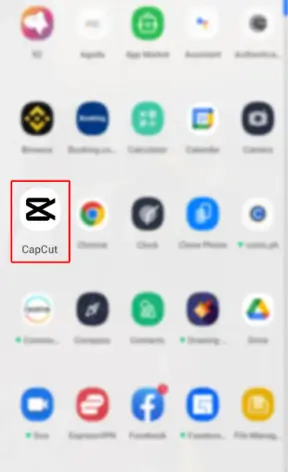
To make a new project, tap “new project.”
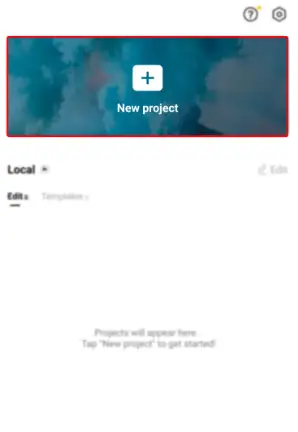
If you use capcut for the first time, it will ask you for permission.
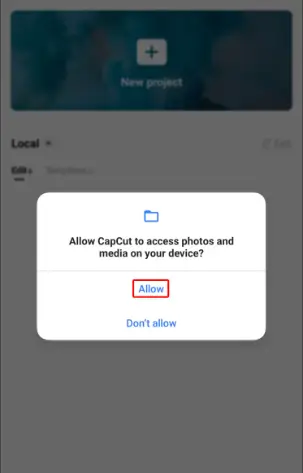
It will show you the gallery to make the selection for your project. Select the video you want to edit
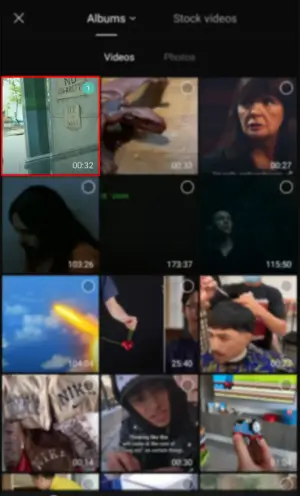
You will jump into the editing panel to see “Overlays, effects, filters, canvas, formats, and many more features.”

How To Use Graphs Effectively In Capcut
Graph of any video editor plays a significant role in making video appealing & eye-catching. It helps to smoothen the shifts between” Keyframes” that ultimately enhance the user experience and quality of videos
The critical thing to consider is that graphs are not accessible without” Keyframes.”
Let’s add keyframes in the video for better understanding.
Step1. Open capcut as we did before
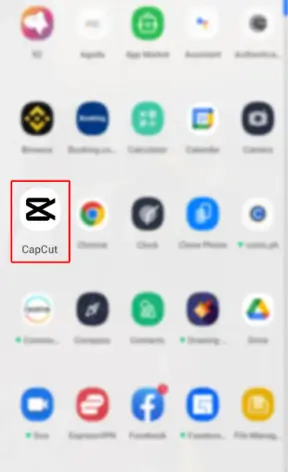
Step 2.Start a new project by tapping” New Project.”
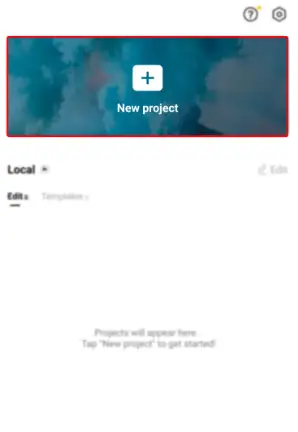
Step 3. Select any video to make changes.
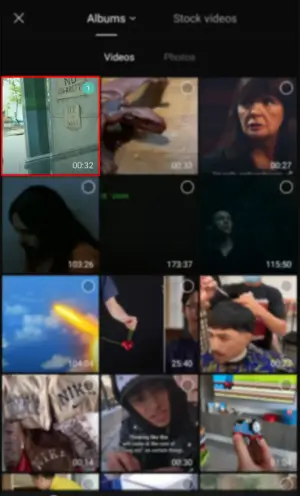
Step 4. Specify the starting point and time at which you want to add the zoom effect
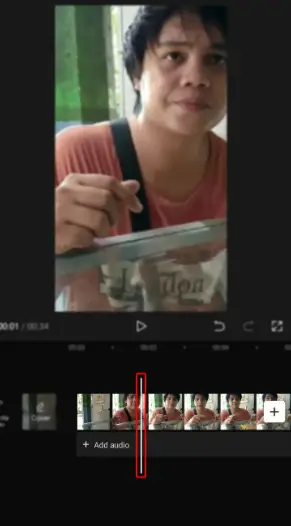
Step 5. Select the video to get the timeline bar that appears below.
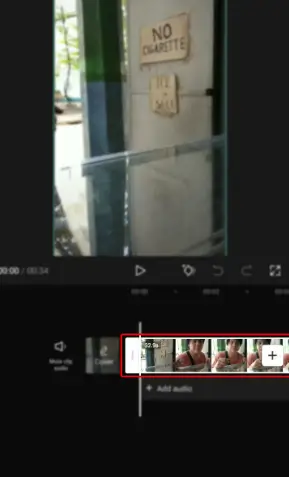
Step 6. You will get the “Keyframe Symbol” right below the picture, as shown in the highlighted area
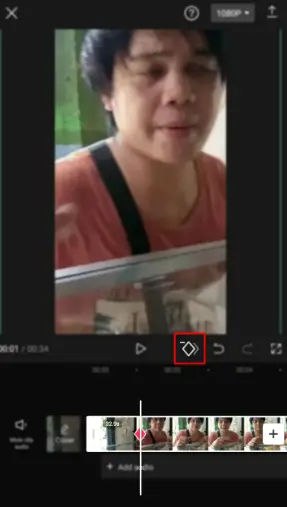
Step 7. Highlight the specific area you wish by Panning video
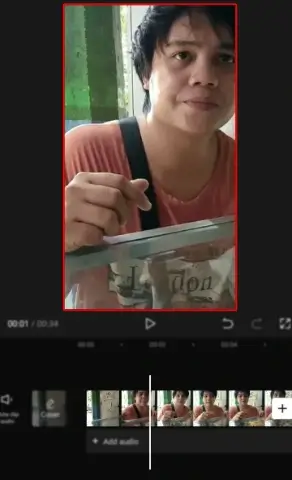
In the next step, press the play button to see changes.
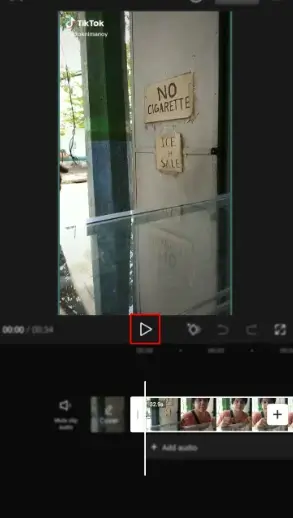
Until now, we demonstrated adding “Keyframes” in the videos. Let’s move further & add graphs to make it more appealing.
Step 1. Open capcut again and start a new project
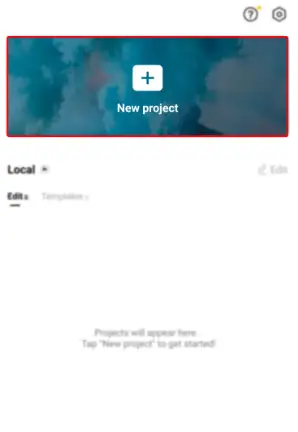
Step 2. Click the video of your choice to move further
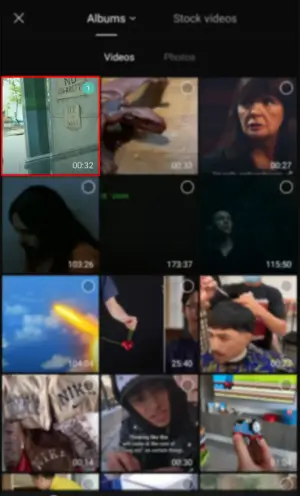
Step 3. Add two “Keyframes” demonstrated below

Keep pressing the timeline bar on the second ”keyframe” to move the video to the right side.
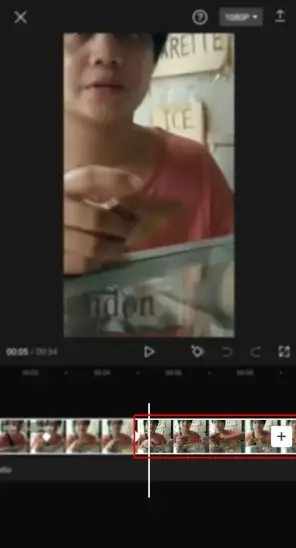
Time to put videos within keyframes
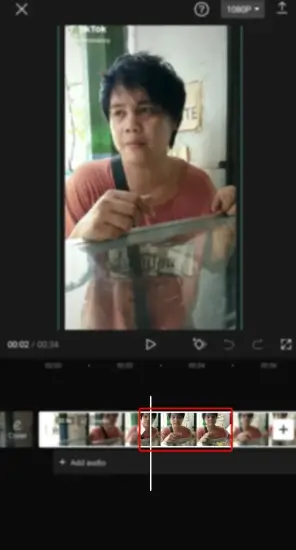
After placing the video within keyframes, click on the Graph feature in the lower right corner. Move your menu bars to get the Graph menu.

You will get plenty of customization graph options, so choose the best one.

By selecting the graph, you’ll get the customization option appearing with the pencil icon. It allows you to make further changes in your chart, or you can go without modification by selecting the none option.
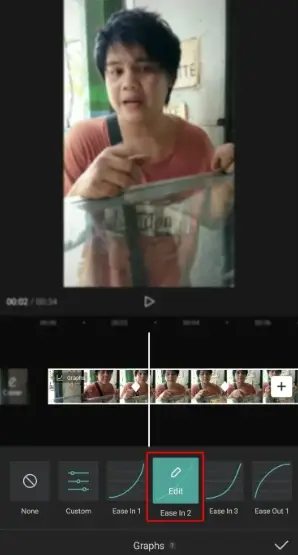
Click the tick option to save changes and play the video

Save video to your gallery by pressing the save icon appearing at the top right corner

How to use Overlays
Video overlay is a strategy by which you can add or combine text, images, and videos to a single Frame to make them look one. It helps you to give a better presentation of anything. We’ll discuss text overlays, video overlays, and many more.
Text Overlay In Capcut
Texting overlay consists of 2 parts; we’ll see each one by one
1. Adding text
2. Adding Overlay
Adding Text
Step 1. Create a new project in capcut
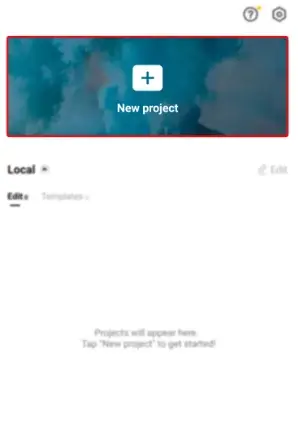
Step 2. The project can be a video or images; you can go with what you want.
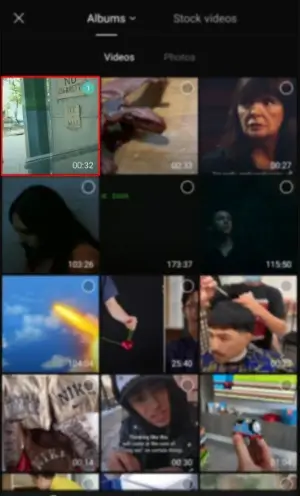
Step 3. At the bottom of the screen, a menu named “Text” appears. Click on it
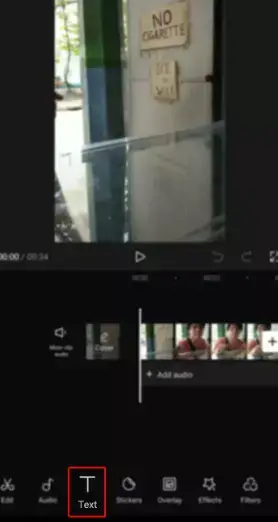
Step 4. The text menu contains many components; go with “add text.”
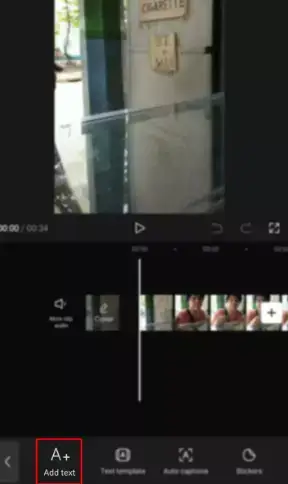
Step 5. By clicking on “text” a window will open on screen; add some text over there.
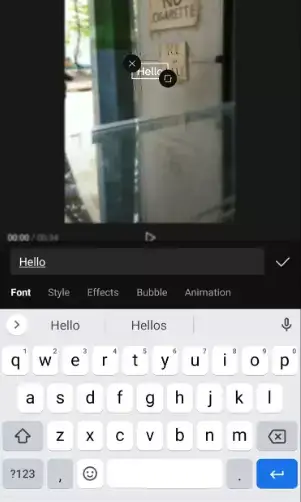
Clicking in the text menu will show different categories of text effects. It includes Trending, Basic, Luminance, Multicolor, and many more. Save your favorite text by using the favorite menu.
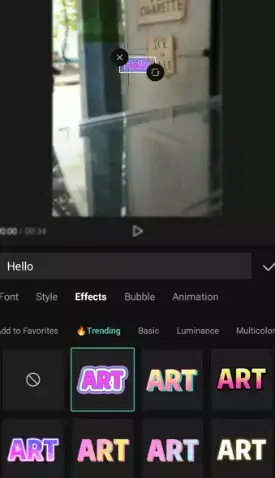
Until now, we have demonstrated how to add text in capcut; let’s move further by adding overlays in the desired text.
Adding Overlays
Step 1. Start a new project again
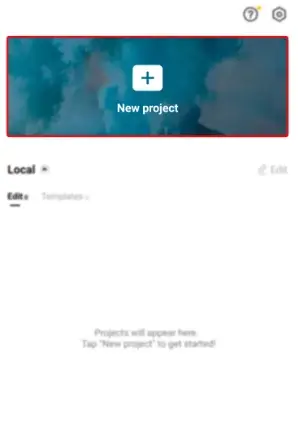
Step 2. Text overlay is combined with images or videos, so choose the desired one.
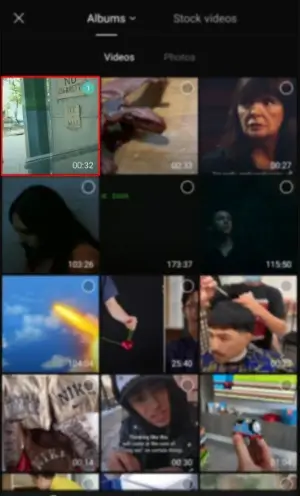
Step 3. Search the overlay menu at the bottom and click on it
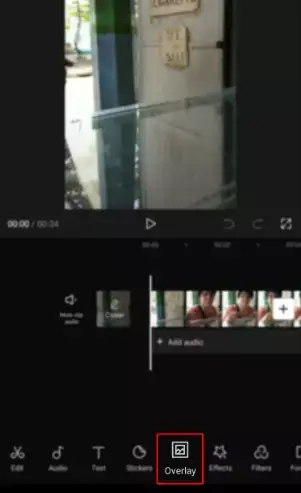
Step 4. It will ask you to add the added overlay and choose the text we previously made.
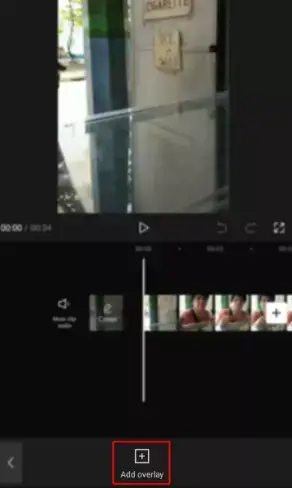
Step 5. Proceed with the “Slice menu” appearing in the double rectangular form
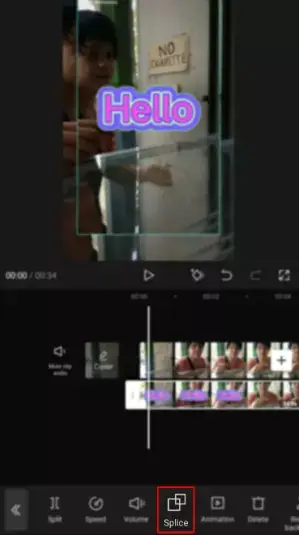
Step 6. You will see the multiple overlays there, including Normal, lighter, Darken, Hard, and many more. Select any of your hot favorites
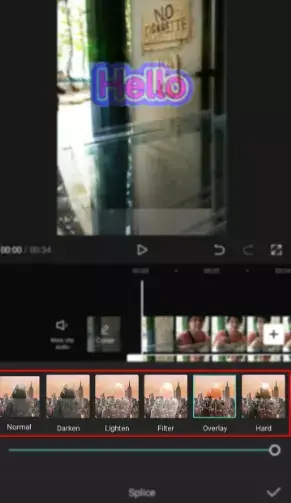
Step 6. Use the capacity bar to adjust the brightness or solidness of the overlay effect. Going to the left will reduce the opacity and vice versa
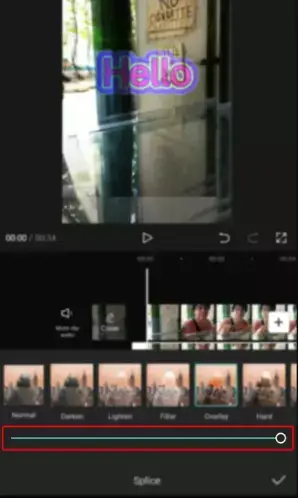
Step 8. Make sure to preview your changes and then save the results satisfied

How to Use Green Screen In Capcut?
A green screen is a strategy that allows you to remove the background of any video and customize it with your knowledge. Usually, the green set is used for filming the videos, but blue and red. And white is also used.
Let’s discuss how to do this in capcut
Step 1. Create a new Project
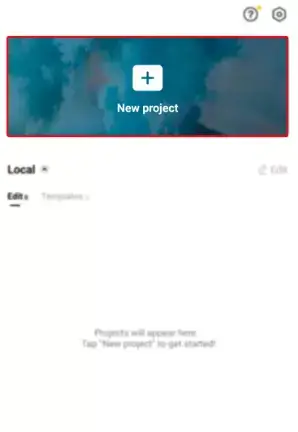
Step 2. Choose the video you want to edit
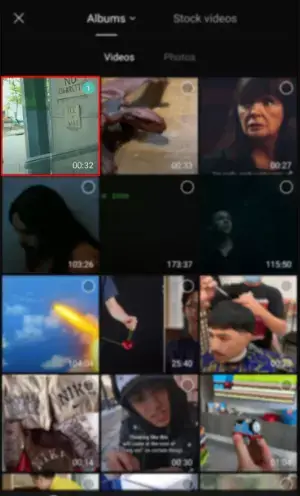
Step 3. Select the “Overlay Menu ” appearing the underneath
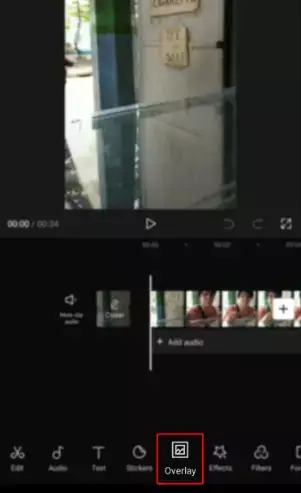
Step 4. Press the “Add overlay“ menu at the bottom and add the green screen you prepared before.
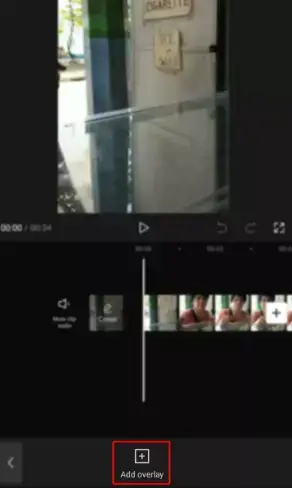
Step 5. Tap on the “Chroma key” menu appearing at the bottom & choose the Green color from the color picker’s menu.
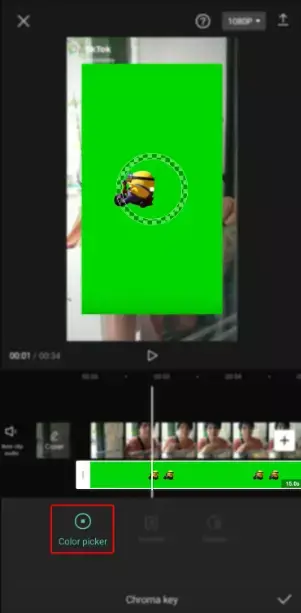
Step 6. Move the opacity bar to the left side until the green color disappears.
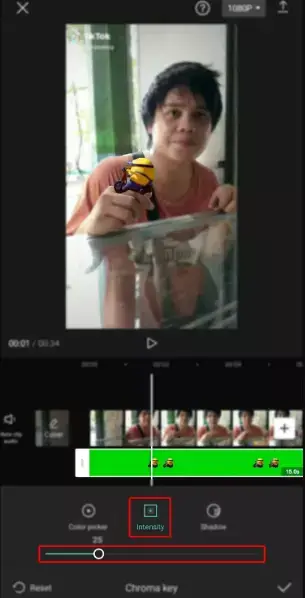
Step 7. At the top of the opacity bar, Select the ”shadow” menu to apply different shadow effects to the green screen video.
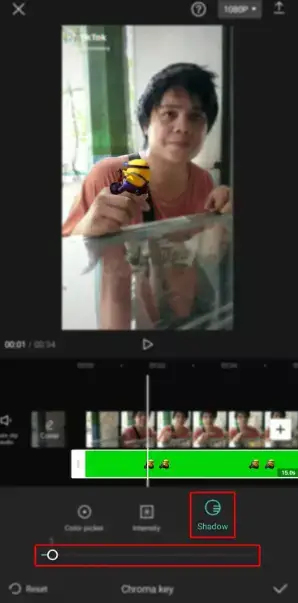
Step 8. We have applied the “Chroma ” effect; click on the check mark to save settings.
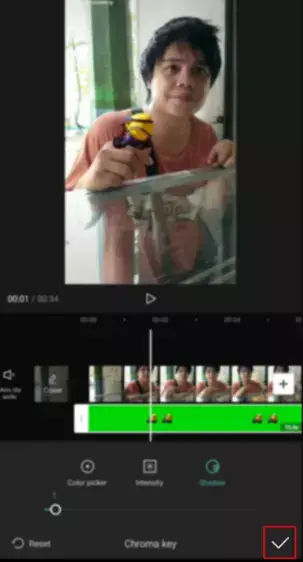
Step 9. After doing all the settings, press the save menu appearing in the top right corner
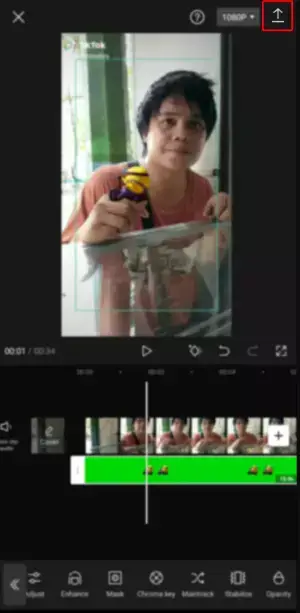
Capcut logo makes its appearance at the end of the video. You can remove the logo to get a capcut without a watermark.
Conclusion
Now your suspensions about how to use capcut should be cleared that Capcut use is much easier to use than people think. Its interface makes it easier for users to understand and interact with it. If you love creativity, you must explore its features to open a new door of wonders.